Postman
A Postman collection is available containing all publicly accessible Cloudloop endpoints. The collection JSON can be downloaded from here.
Importing the Collection
To make use of Postman collections, a free Postman account is required and then the client can either be accessed via the web interface or via download.
This guide will make use of the MacOS client.
We will first need to create a workspace to hold our collection, alternatively a pre-existing workspace can be used.
To create a new workspace, selected Workspaces followed by Create Workspace.
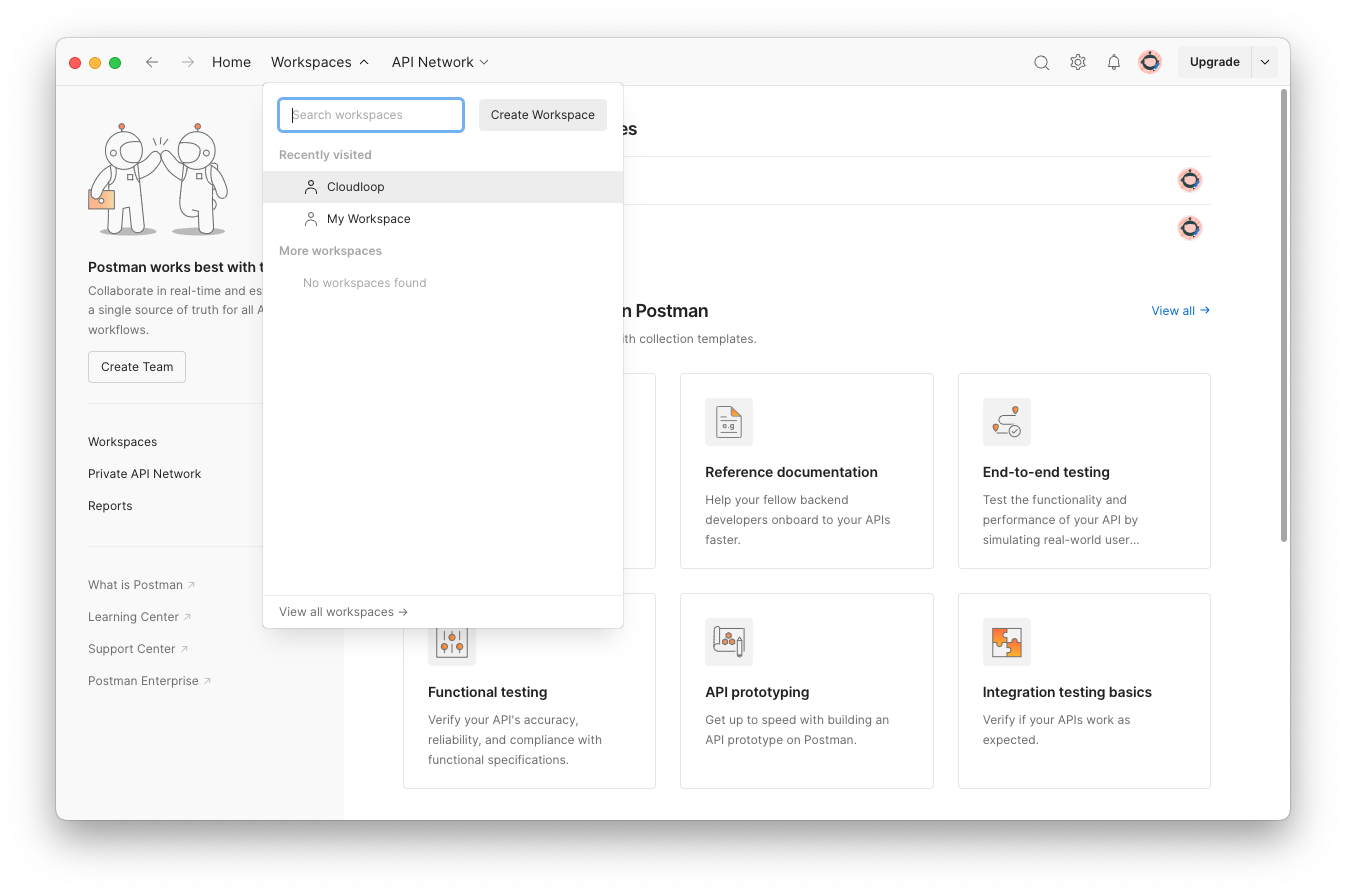
Choose Blank workspace and hit Next.
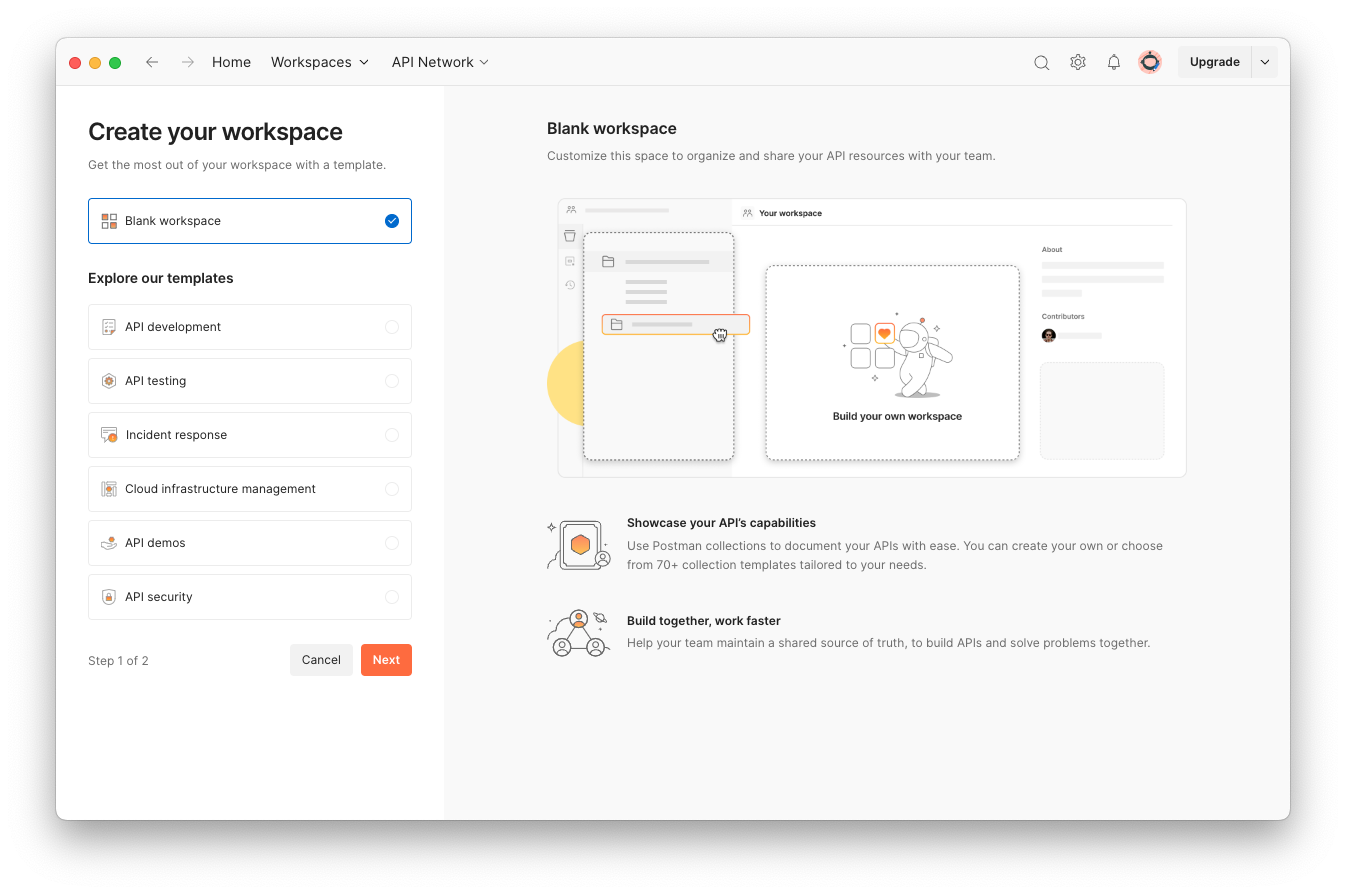
Enter a name for the workspace and either leave the default Personal option selected or you can share it with your Postman team.
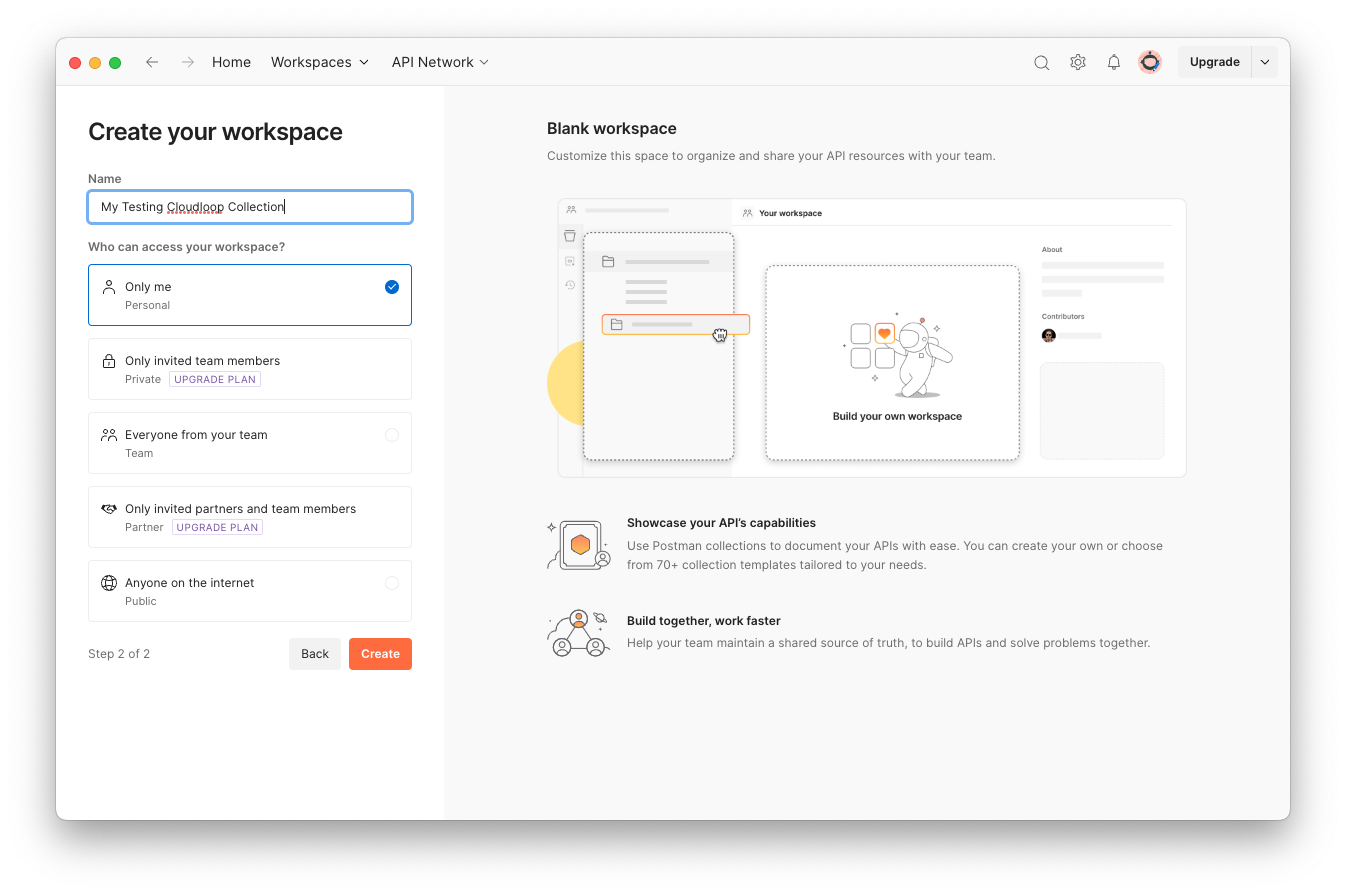
Once the workspace has been created, select Import.
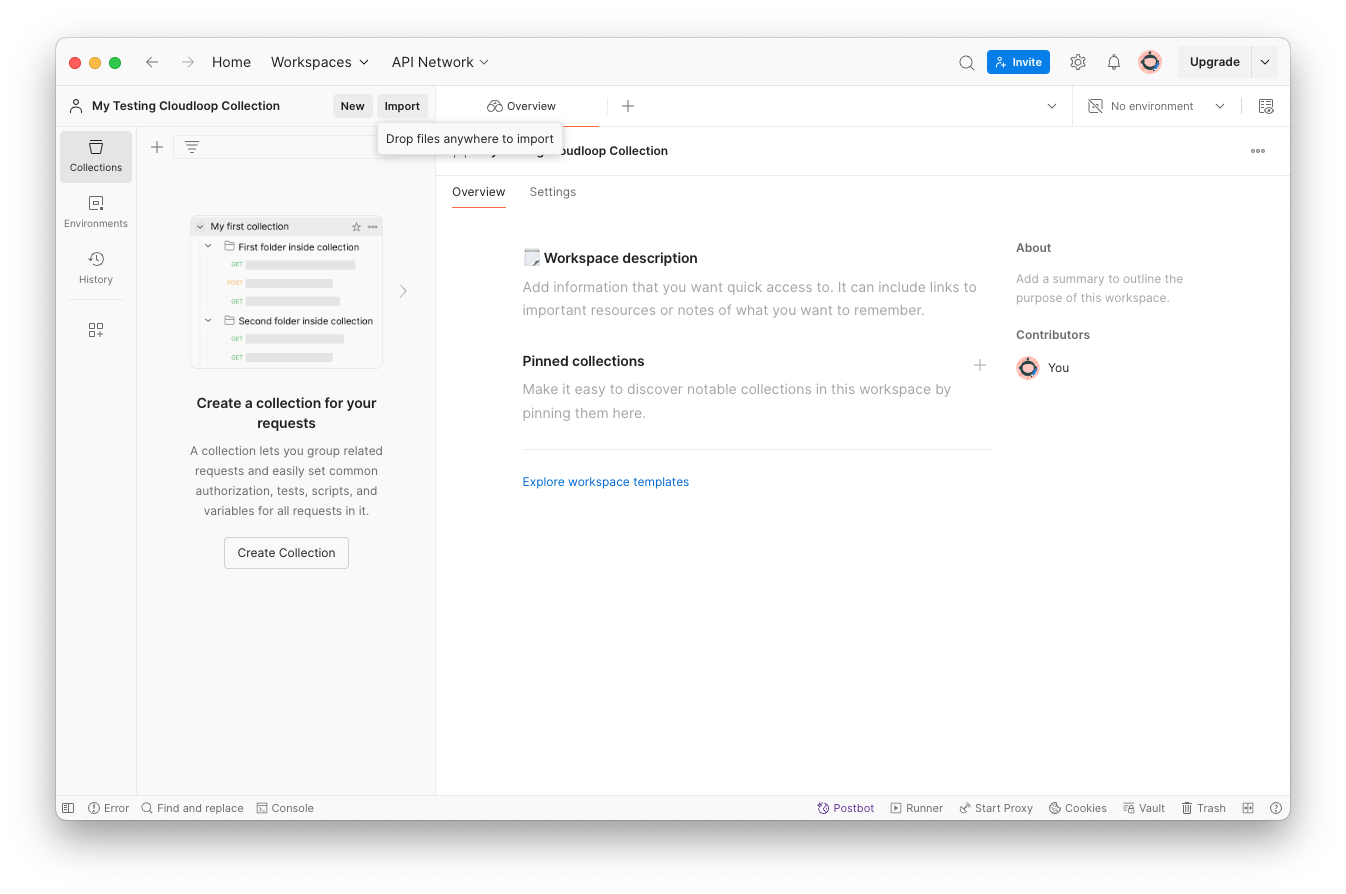
Either paste the link to the Cloudloop collection or select a previously downloaded copy of the JSON.
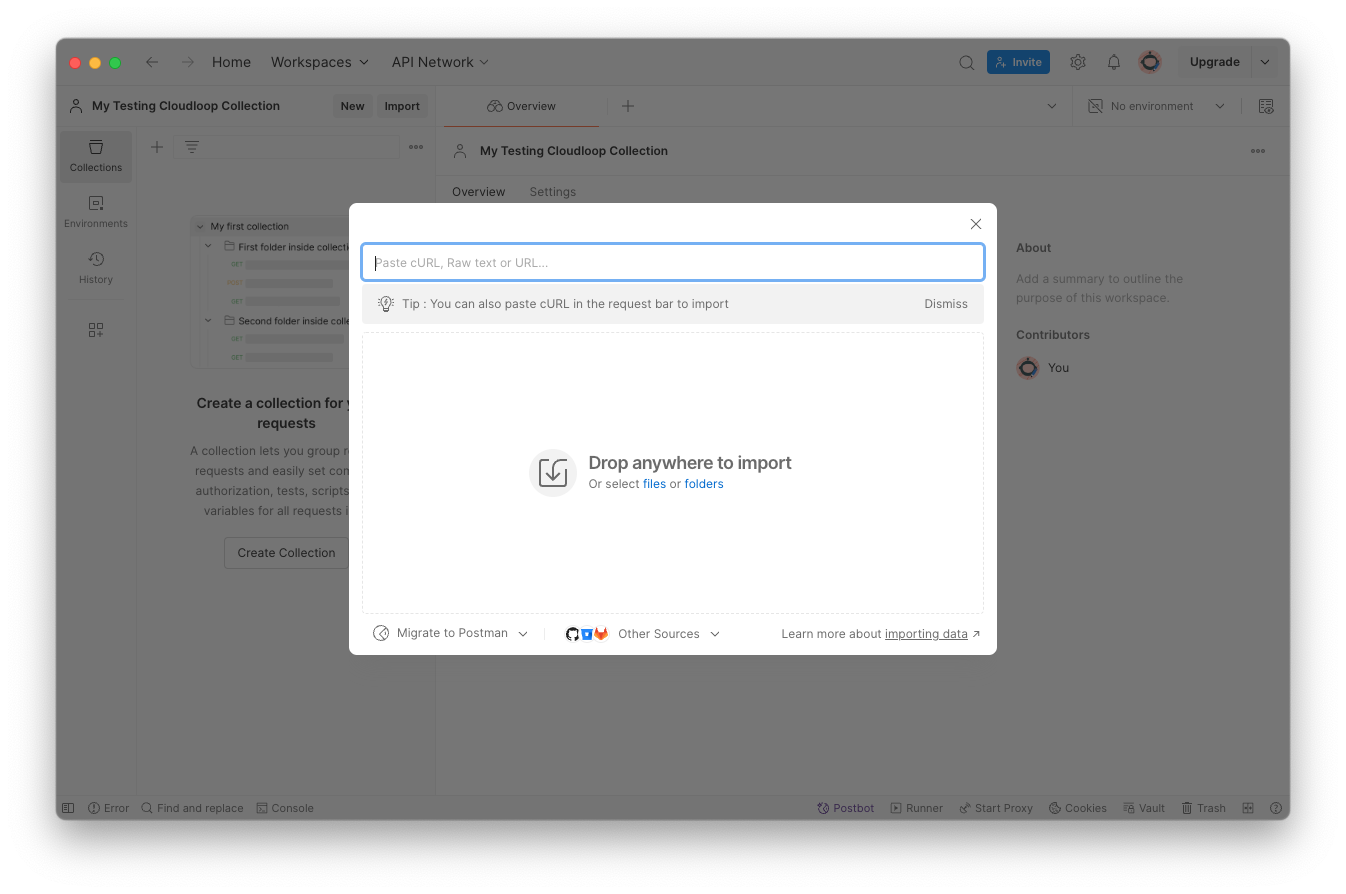
The collection should now be imported with all endpoints sorted into folders for use.
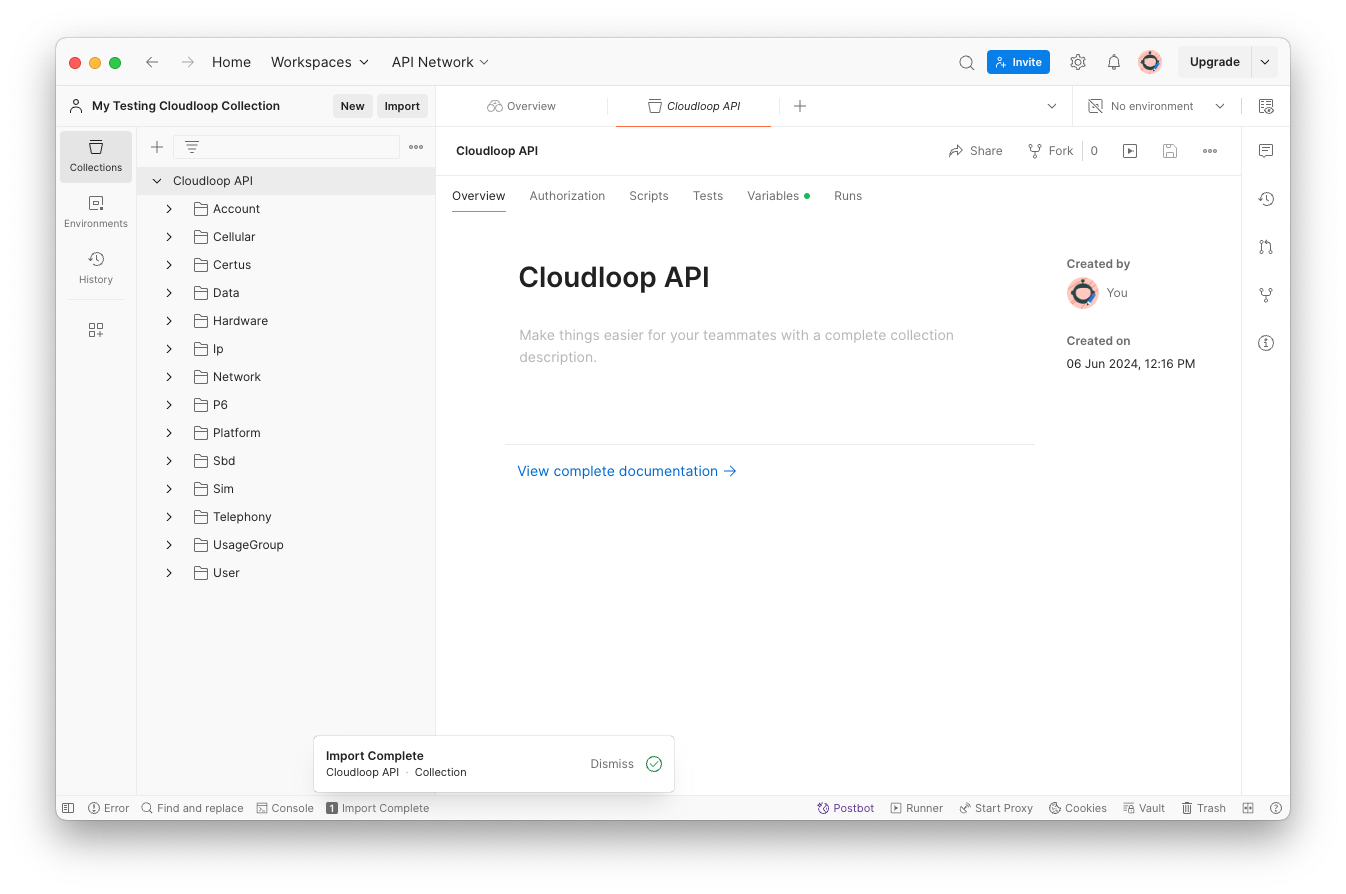
Setting API Token
Before the endpoints can be used directly from Postman, you will need to set your API token.
Tokens as well as the host url are stored in the collection variables. Select the Variables tab on your imported collection.
The host variable can be changed to the Cloudloop sandbox if you have access.
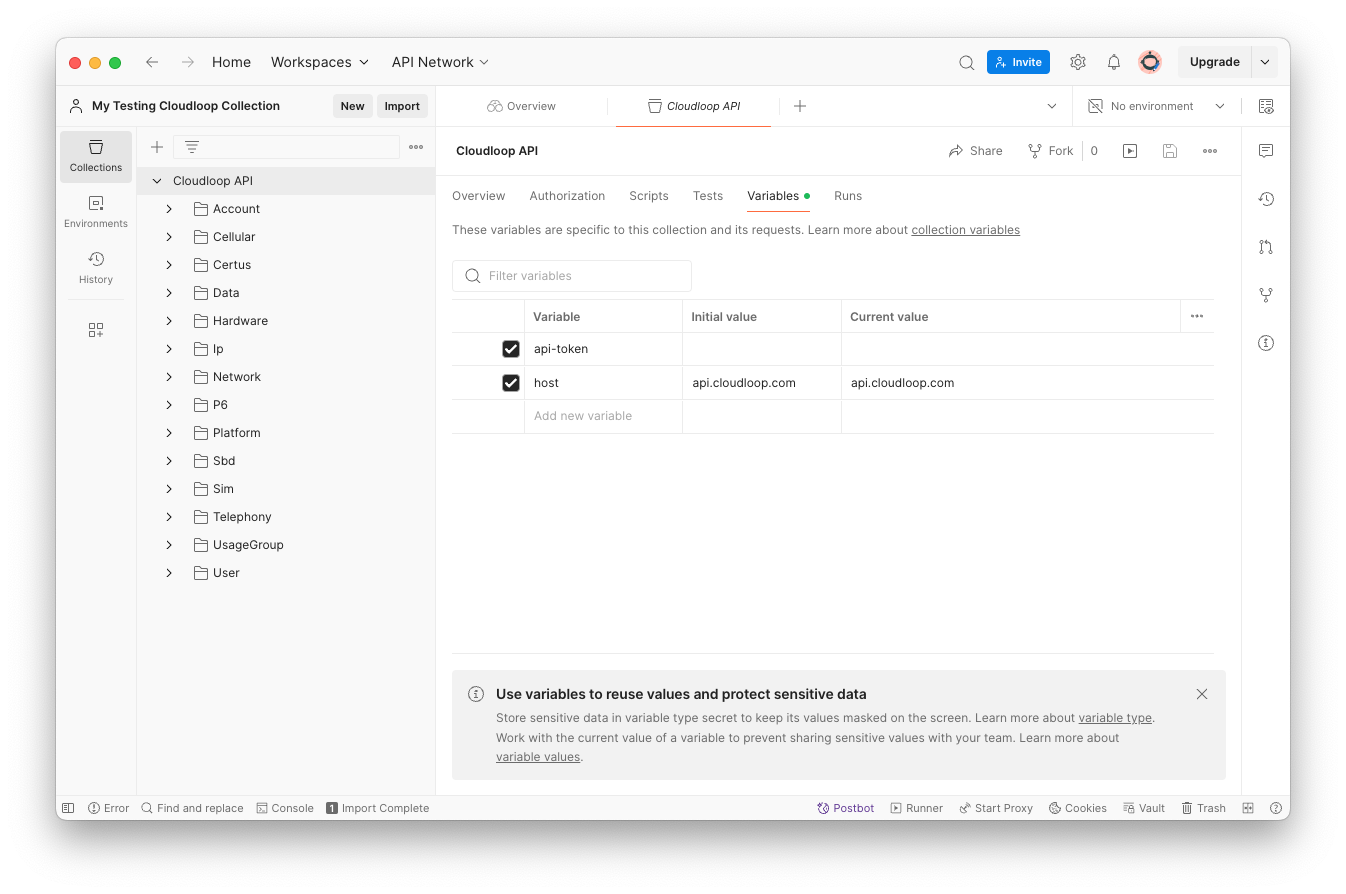
Simply paste your token into the api-token Initial and Current value box, then press the save collection icon located to the top right.
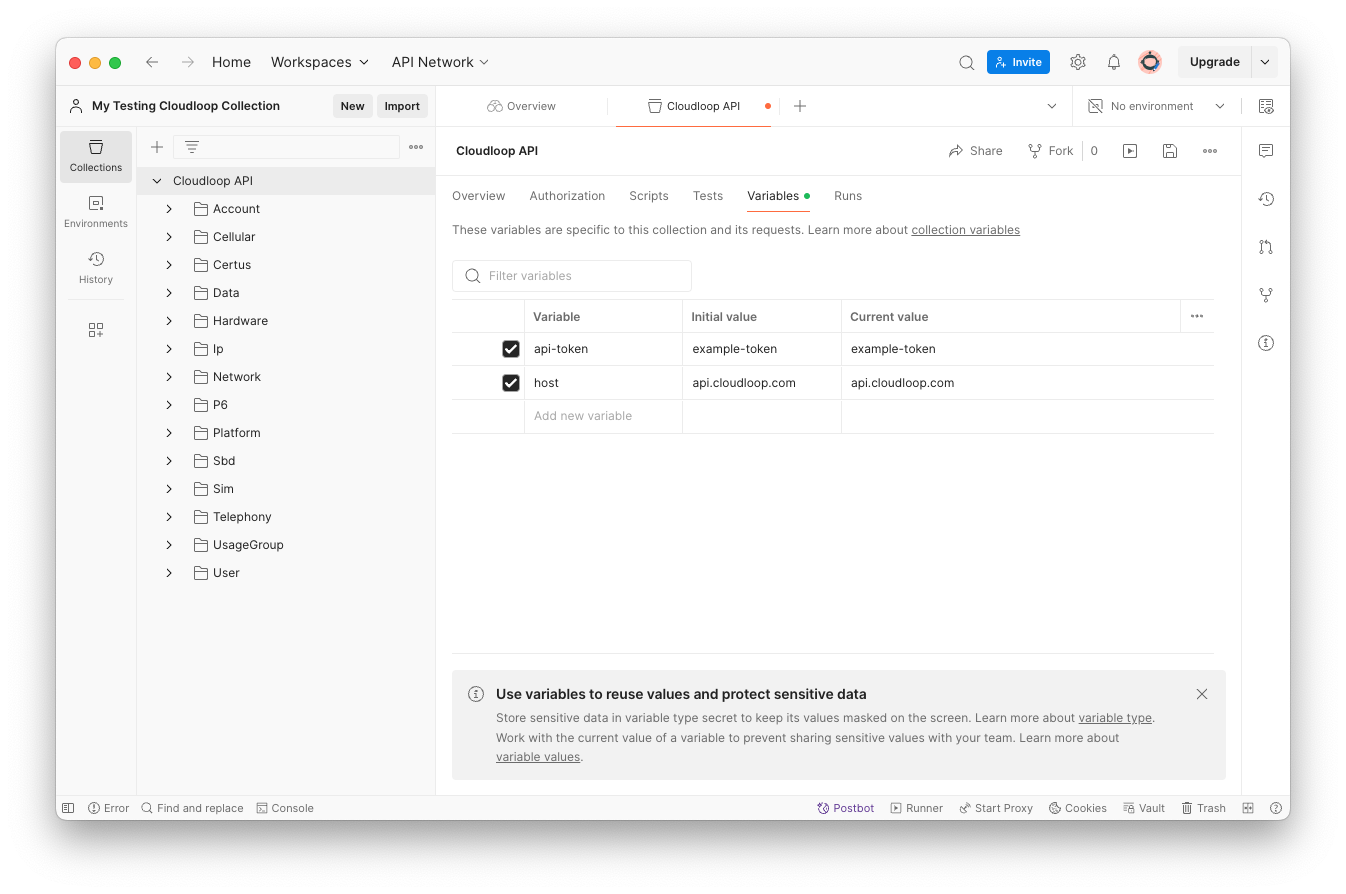
We can test that our token is working using the Ping endpoint under Platform. It will return a pong if successful, otherwise an Authentication Exception will be returned.
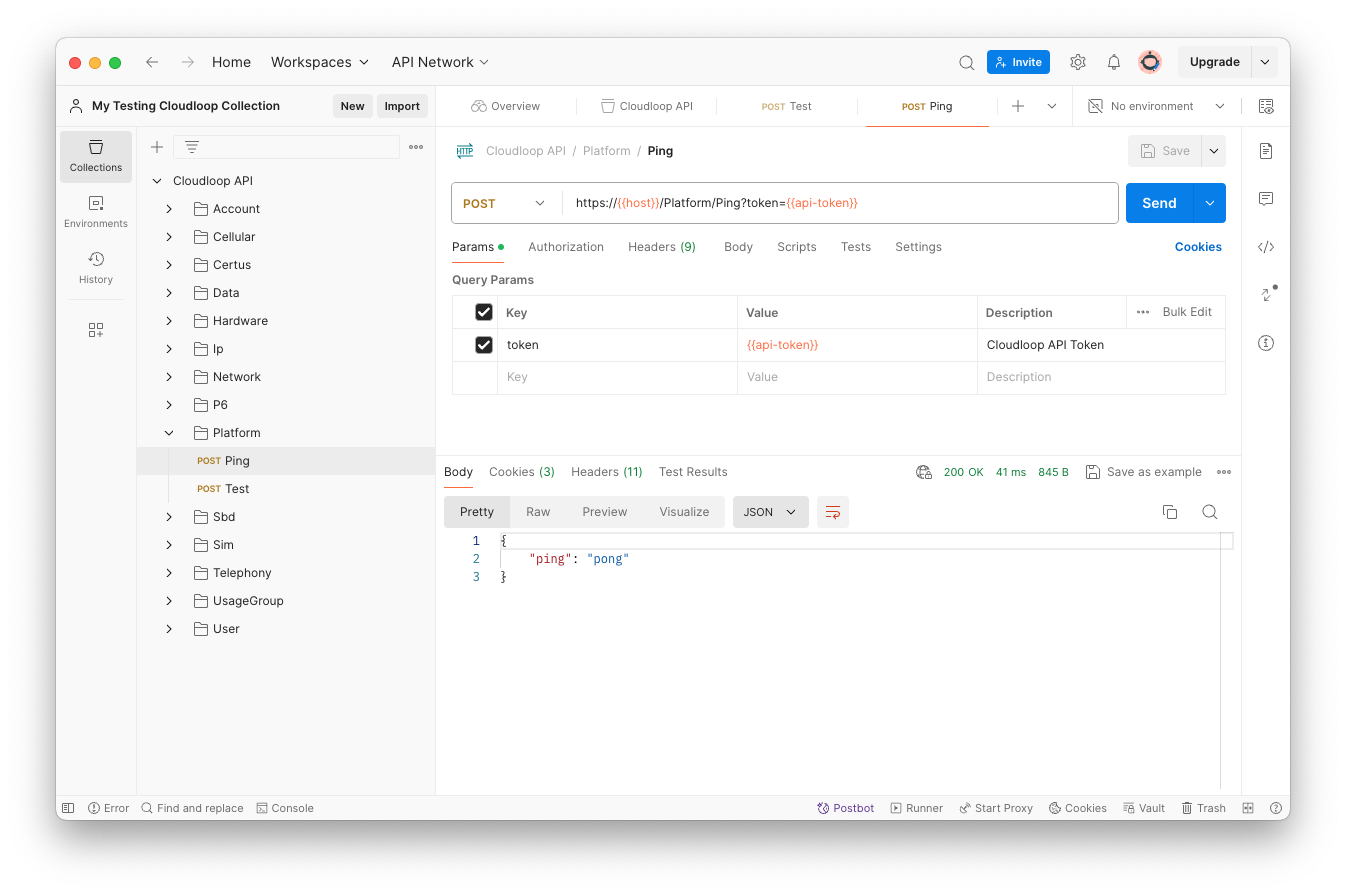
Our token will now be automatically included on any endpoint request that requires it.